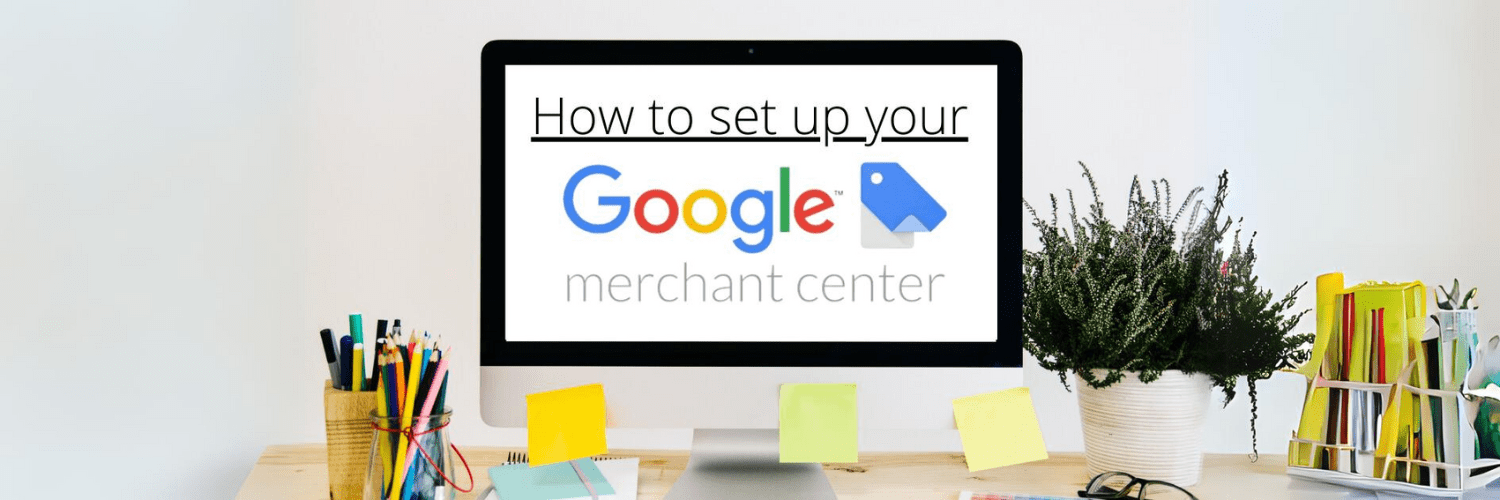
Google Merchant Center is an invaluable tool for any online business looking to increase sales and reach new customers. Integrating your store with Merchant Center makes your products visible across Google’s shopping services. This allows you to access the world’s largest market of buyers searching for what you sell.
If you want your online store to show up when users search for products on Google, setting up a Merchant Center is essential. In this article, we’ll walk through everything you need to know to get your Google Merchant Center account up and running.
Google Merchant Center is a free platform where you can upload your store and product data to Google. It helps your online store appear in Google searches, making it easier for customers to find and purchase your products.
This bridges the gap between your store and the world’s largest search engine, providing an easy way to showcase and sell your products online.
Overall, Merchant Center opens up a major new sales channel for your business. But you need to set up an account properly to take advantage of it.
Google has a few key requirements businesses must meet before registering for a Merchant Center account:
As long as you meet these requirements, you should be able to register for a Merchant Center account successfully. It may take a few days for Google to review and activate your newly registered account.
Ready to get your products featured in shopping ads? Here is the step-by-step process to set up your Merchant Center account:
1. Register for a Merchant Center Account
2. Set Up Your Data Feed
3. Connect Your Google Ads Account
4. Submit Feed for Review
Following these steps will get your Merchant Center account up and running. Be sure to monitor your account dashboard regularly to catch any feed issues or policy violations.
In Conclusion, Getting your products on Google Merchant Center is a great way to increase sales and visibility. Make sure your product info is accurate and follows Google’s rules. Check your dashboard often to fix any problems. If you need help, reach out to Google support.
Once your Merchant Center is linked to Google ads, you’ll see big growth. Your products will show up for millions of shoppers, driving more traffic and sales. Do you need assistance setting up your Google Merchant Center account? We can help. Contact us today for assistance.